
Direct purchase using PayPal ($40 only per license)!
One of the most frustrating things in Adobe Reader is that you can't add form fields to your files with it. You can fill them in, if they exist, but not create them. You usually need to purchase some expensive application to do that, but not any more!
Using this new tool I've developed one can create form fields even in the free Reader (
XI version only!), simply by drawing them using built-in the Square commenting tool and then converting them to real, fillable fields.
It's fast and easy to do. All you need to do is draw the squares where you want the fields to be located, and as their comments enter the desired field name, like so:
 |
| The original comments (click to enlarge) |
You can even specify some special properties for various field types, such as:
- Default values for Text fields
- Export values for Radio-Buttons and Check-Boxes
- The list-items for Combo-box (Drop-down menus) and List-box fields
After creating the comments you select the ones you want to convert and run the tool from the Extended menu on the right:
 |
| Creating text fields I |
You select which kind of fields they should be from the list:
 |
| Creating text fields II |
And voilà... The new fields are created! As you can see the one on the right has a default text, and the one on the left shows the field name of that field.
 |
| Creating text fields III |
They are editable, just like any field created elsewhere.
 |
| Creating text fields IV |
We can also create check-boxes:
 |
| Creating check-boxes I |
 |
| Creating check-boxes II |
Radio-buttons...
 |
| Creating radio-buttons I |
 |
| Creating radio-buttons II |
A combo-box field, with items:
 |
| Creating a combo-box I |
 |
| Creating a combo-box II |
A list-box, with items as well:
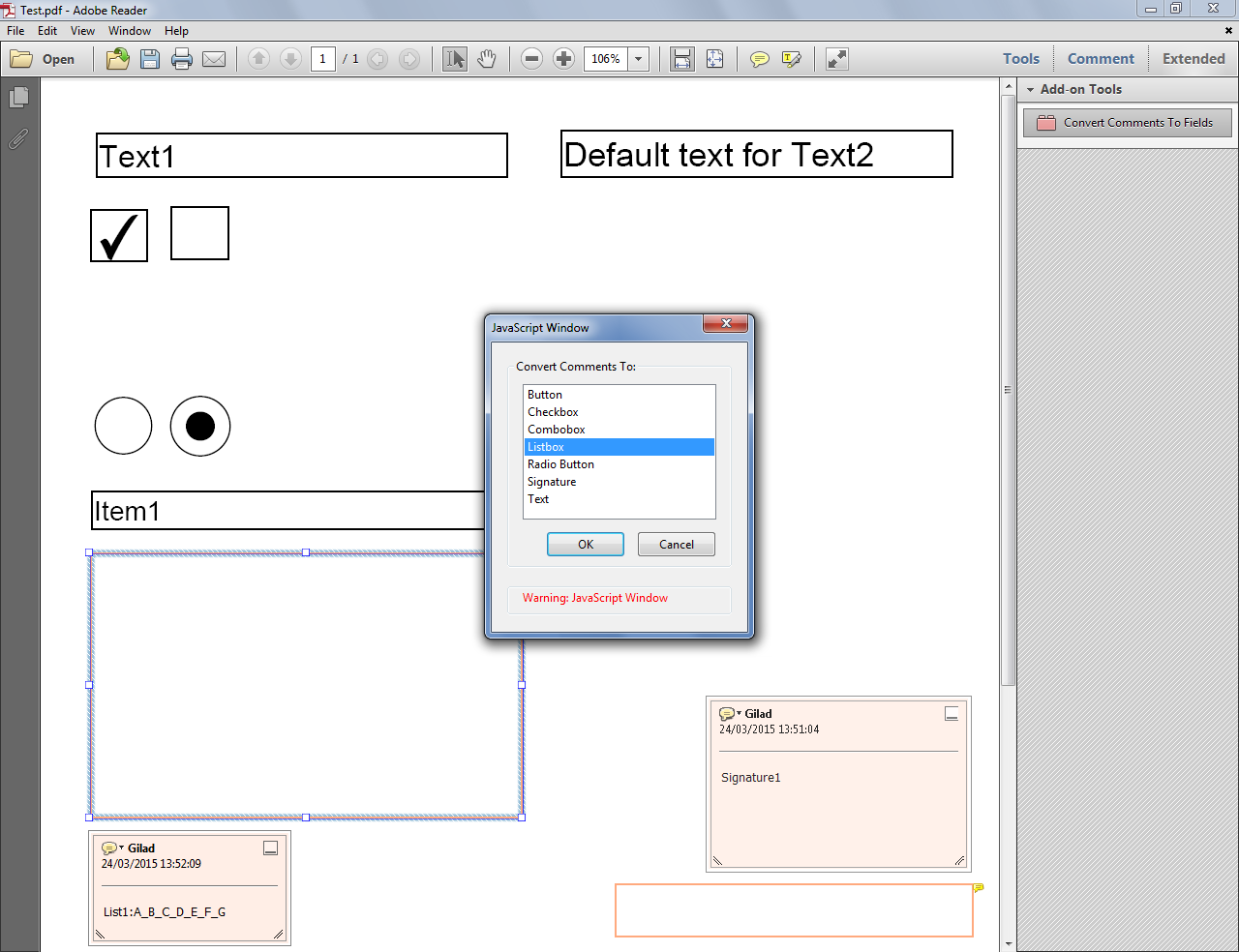 |
| Creating a list-box I |
 |
| Creating a list-box II |
And even a real Digital Signature field!
 |
| Creating a signature field I |
 |
| Creating a signature field II |
The file can now be saved and distributed, just like any other PDF form!
If you have any questions about this tool, you can
contact me directly.











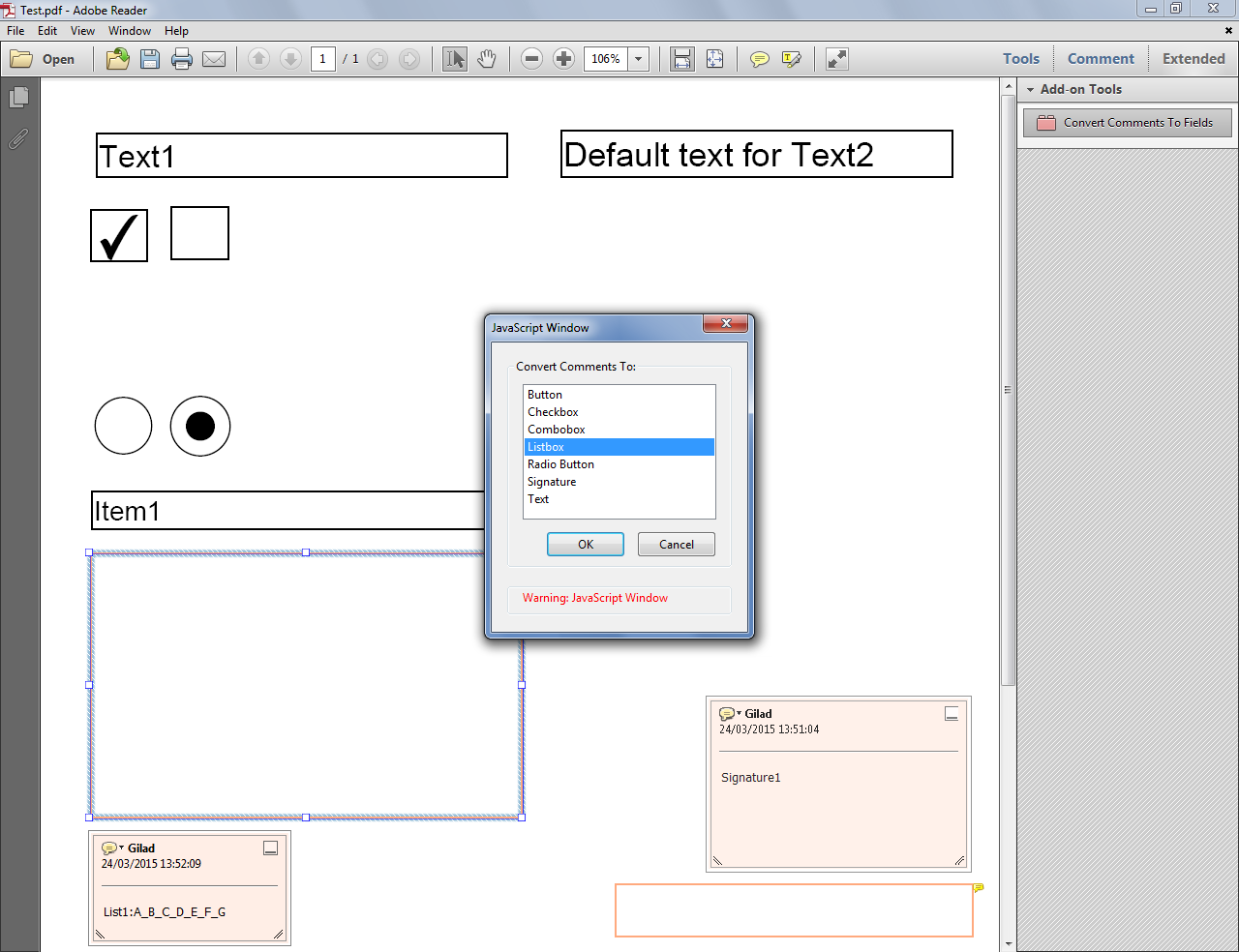




No comments:
Post a Comment