Direct purchase using PayPal ($60 only per license)!
One of the most common problems with scanned pages is that they are are skewed by a couple degrees, which can be annoying and unpleasant to the viewer. It can also cause problems with processes such as Optical Character Recognition (OCR). Many times these processes attempt to manually correct those scans by rotating them backwards (deskewing them), but that's not always successful or even possible (for example with non-scanned documents). So how to solve this problem?
Well, with this new tool you can easily deskew some, or all, the pages of a PDF file, in either an automatic or a manual process.
Let's have a look at an example: This is our original file with skewed pages that we want to rotate.
Notice the script is installed and available under Tools - Add-On Tools.
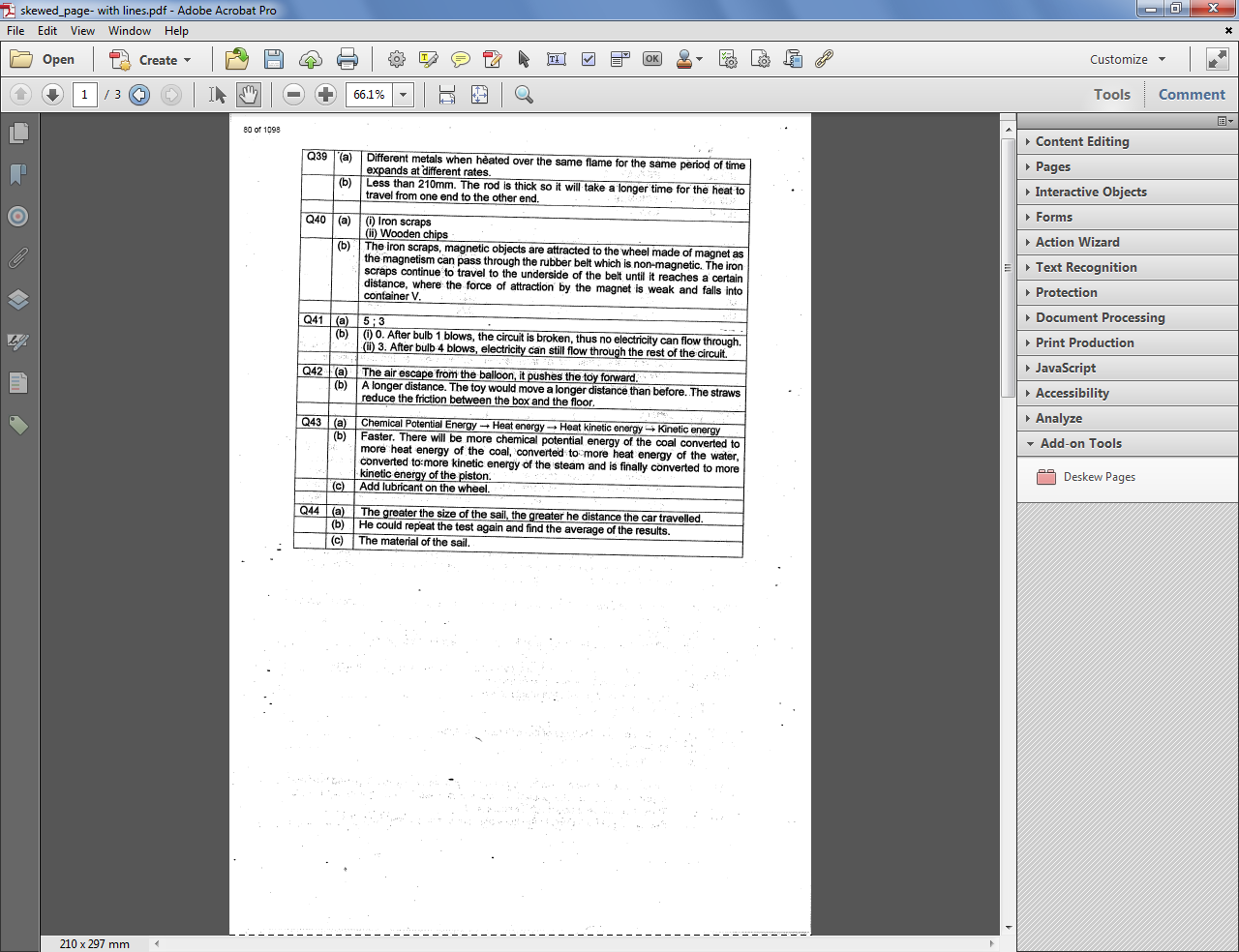 | ||
| The original first page of the file (click to enlarge) |
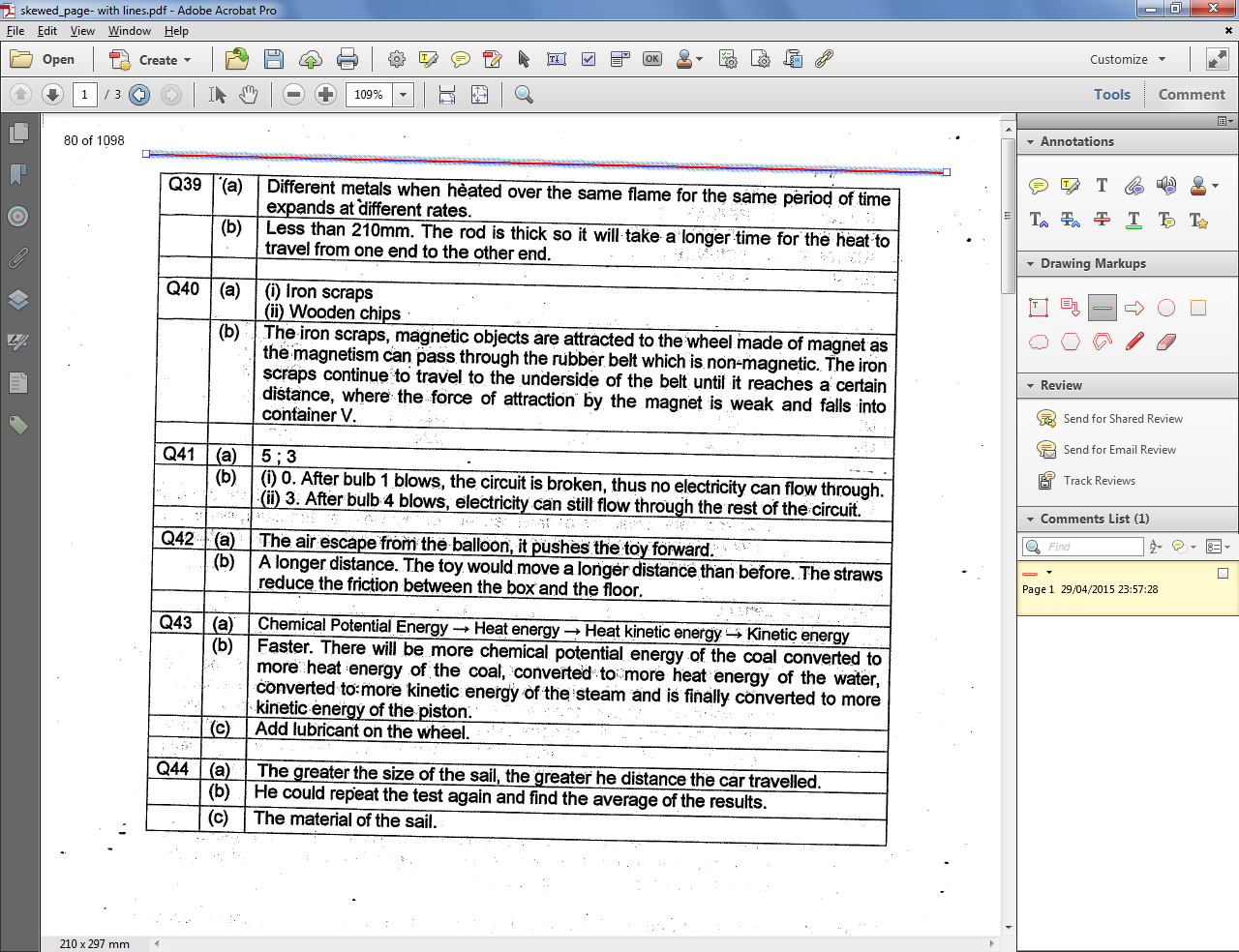 |
| The skewed page with the line we added to it |
If we want we can also select to remove these lines after the pages are processed.
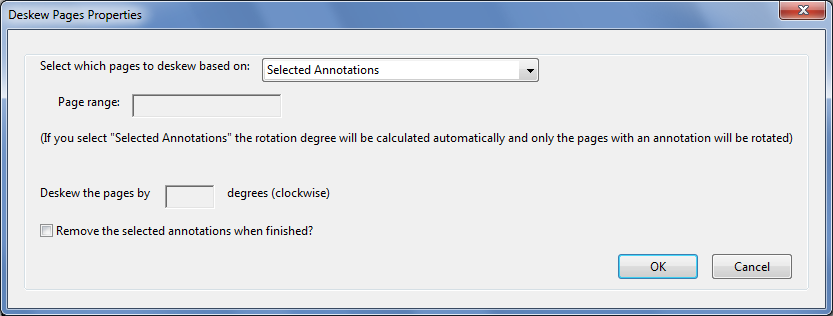 |
| The script's properties dialog |
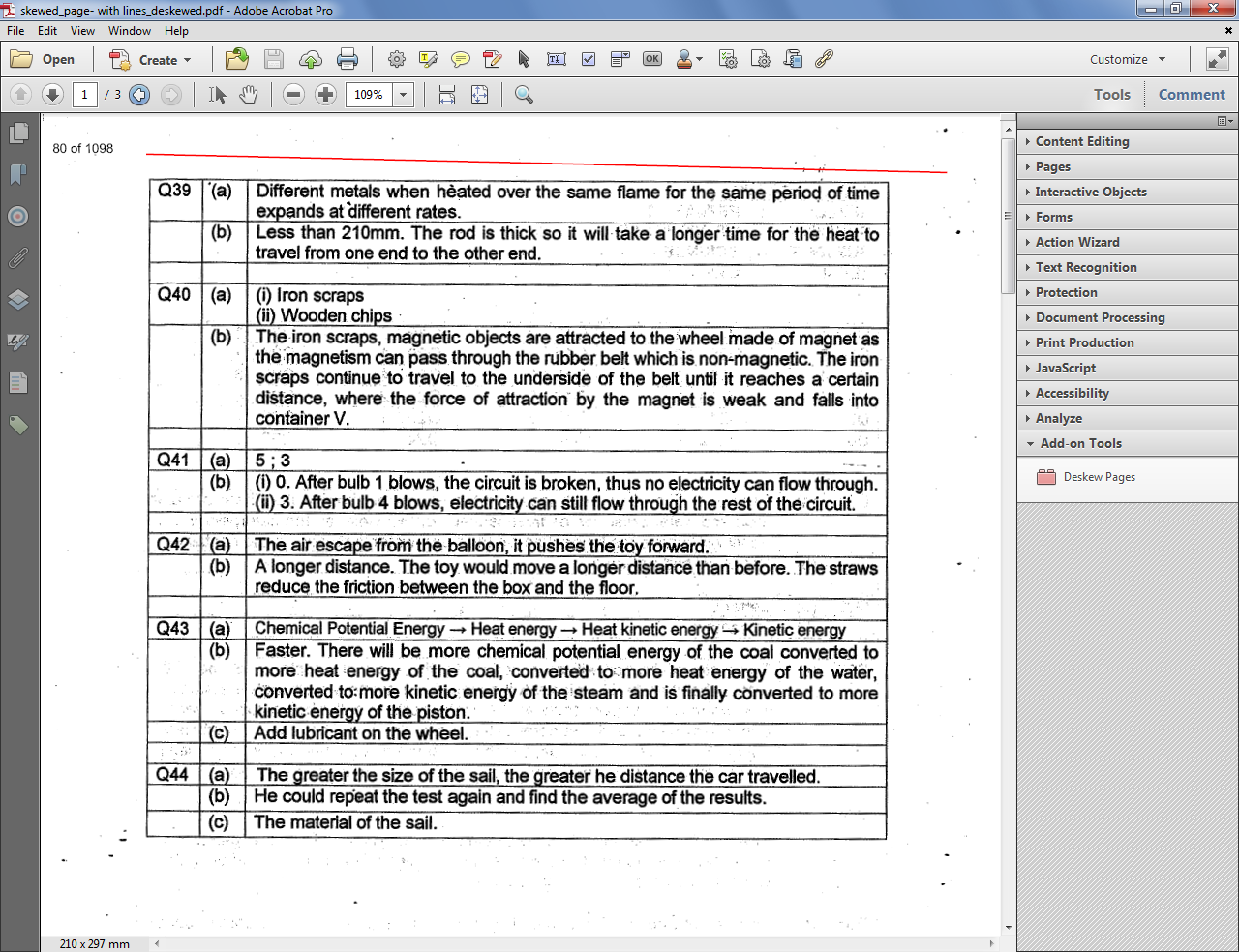 |
| First page after automatic deskewing |
We can find out by how many degrees (clockwise) it was rotated by opening the JS Console (Ctrl+J):
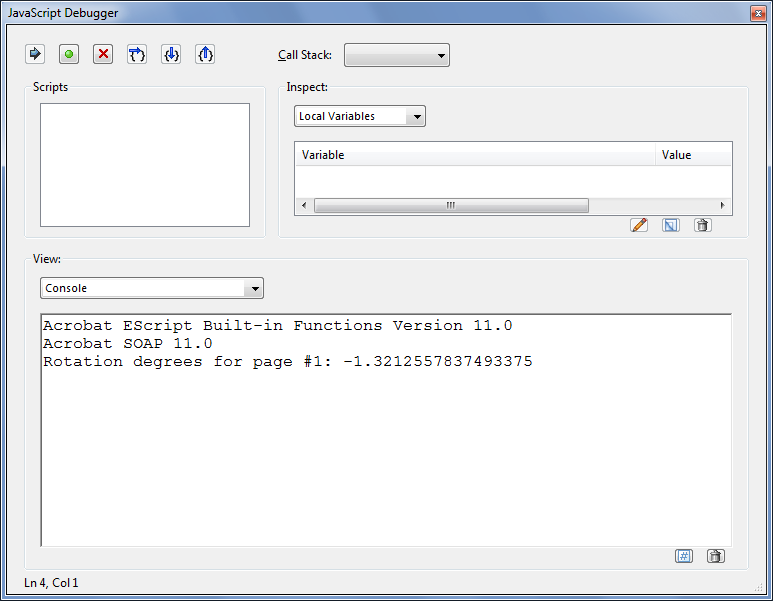 |
| The automatic rotation angle for page #1. (Although the value is a fraction, in fact the rotation is in whole degrees only) |
Now lets say we want to specify ourselves by how many degrees to rotate the page.
We take page #2 of the same document and run the script once more...
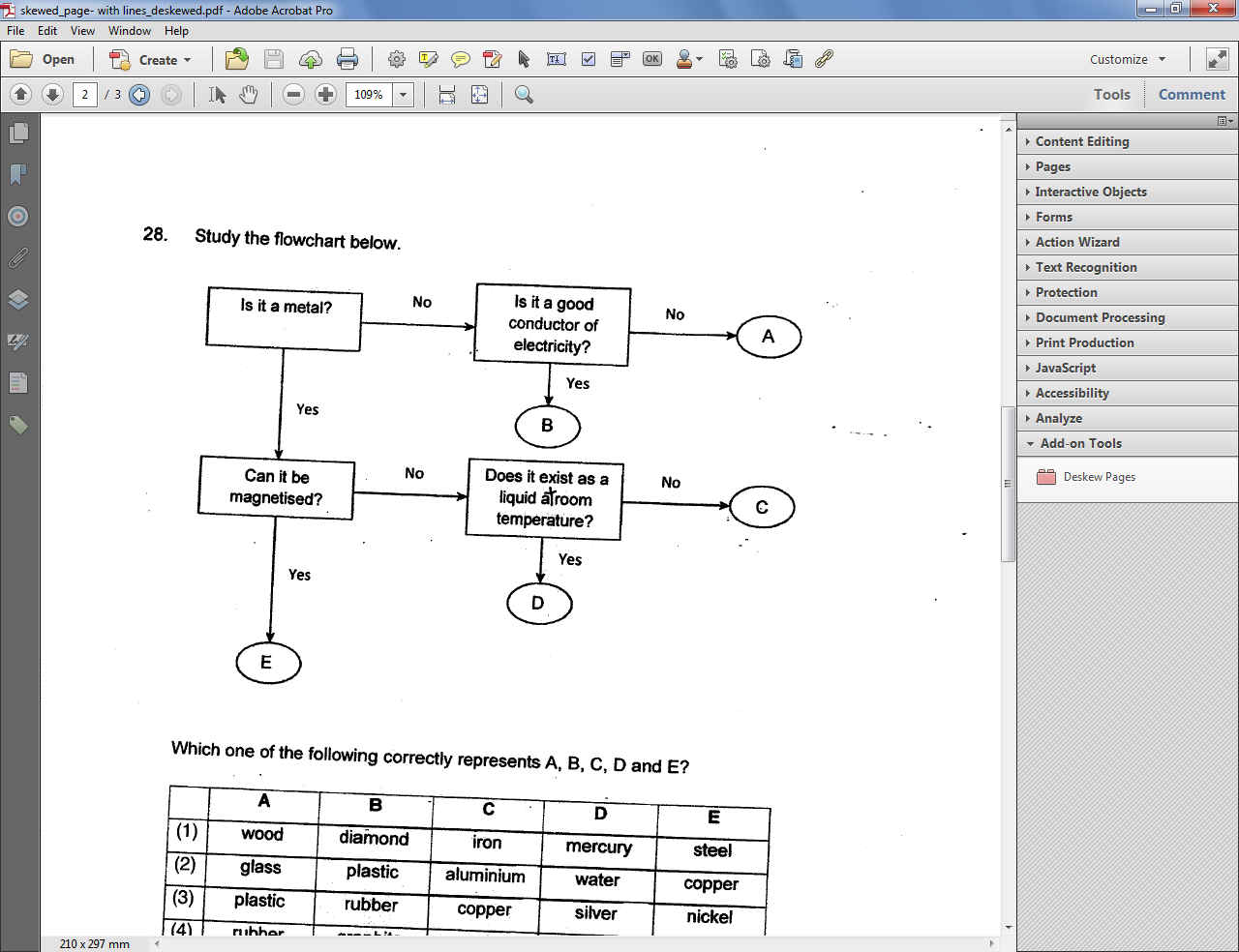 |
| The original page #2 |
And the results look pretty good once again:
We can now process the rest of the pages using the same setting, if we wish.
Important note: This process will NOT affect objects on the page such as form fields, annotations, links, etc. They will all remain in tact.
For more information about this tool, you can contact me directly.



No comments:
Post a Comment