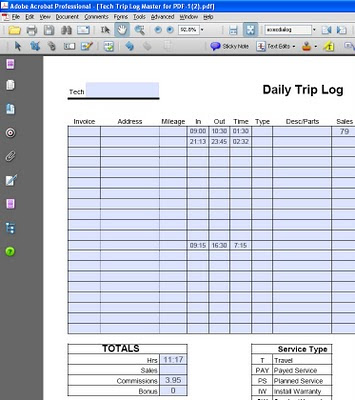Direct purchase using PayPal ($60 only)!
When you combine PDF files in Acrobat to a single file, the file order is alphabetical by default. So if you want to merge these files:
1.pdf
2.pdf
(...)
9.pdf
10.pdf
11.pdf
Acrobat will sort them like this:
1.pdf
10.pdf
11.pdf
2.pdf
9.pdf
(...)
This is obviously wrong, and the only way to fix it is to re-order them manually, which is tedious at best and can be a real problem if you have hundreds of files.
That's why I created this tool to merge PDF files according to their true numeric order. My tool will add the files in this order:
1.pdf
2.pdf
(...)
9.pdf
10.pdf
11.pdf
And if there are any files with non-numeric names (like index.pdf), you can choose whether to append them at the beginning or the end of the file.
Here's how the application looks:
NOTE: This application does NOT require you to have Acrobat or even Reader, and it will run on both Windows and Macintosh computers.
You do need to have Java installed, though.
For more information about this tool you can contact me directly.