Let's say you have a Photoshop file with a text layer in it, say a customer's name, and you want to have 100 copies of this file, each having a different customer's name, and maybe a specialized style for this customer: different font, different text color, different size...
Well, this script will allow you to do it! It takes a pre-existing image and a text file containing all the relevant data, and makes multiple copies of this image, using the given data.
The different parameters can be customized to fit your needs, as always.
If you're interested in purchasing this script, contact me directly.
Thursday, July 30, 2009
Monday, July 20, 2009
Acrobat -- Automatically Insert Links to Pages
If your document contains the text "see page 4" or "(p. 3)" and you want the reader to be able to click on this text and be linked to the referenced page, this is the script for you...
It will scan the entire document and create proper links to all page references. The format of the reference can be adjusted to your purposes.
If you're interested in purchasing this script, contact me directly.
It will scan the entire document and create proper links to all page references. The format of the reference can be adjusted to your purposes.
If you're interested in purchasing this script, contact me directly.
Monday, July 13, 2009
Acrobat/Reader -- Duplicate Annotations to Multiple Pages

Direct purchase using PayPal ($40 only per license)!
Another Update: Now available, a free demo version of this script. This version will duplicate the first selected annotation to up to 3 pages.
Update: The script is now also compatible with Reader, provided the file has the right to add annotations to it, of course. This right is built-in to Reader XI, so if you're using that version you can pretty much use this script on any file (unless it's secured).
Using this script you can select one (or more) annotations of any kind (stamps, highlights, sticky notes, text boxes, sounds, icons, etc.) and create exact copies of them to one (or more) additional pages of the same PDF. When you just copy and paste an annotation in Acrobat it doesn't paste it at the same position, which can be annoying if you need to make multiple exact copies of the same comment.
Let's see how it actually looks like... Say we created this cloud comment on the first page and want to duplicate it to the rest of the first 10 pages of the document:
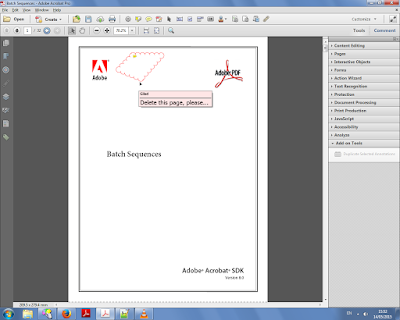 |
| The annotation we want to duplicate (click to enlarge) |
We select it with the mouse and then click the "Duplicate Selected Annotations" button under the Tools menu on the right:
We then enter the page range we want to duplicate the annotation to:
And the results can be seen on pages 2 and 3 here:
And finally up to page 10 here:
For more information about this tool you can contact me directly.
Sunday, July 12, 2009
Photoshop -- Easy Navigation Between Photos
With this handy little script, which can be attached to a keyboard shortcut and run easily, you can navigate your folder of photos with ease. Jump from one photo to the next one, previous one, or the first or last photos in the same folder in a second. The photo you worked on is automatically saved, and the new photo opened, saving you time and allowing a more efficient editing process.
If you're interested in purchasing this script, contact me directly.
If you're interested in purchasing this script, contact me directly.
Subscribe to:
Posts (Atom)




