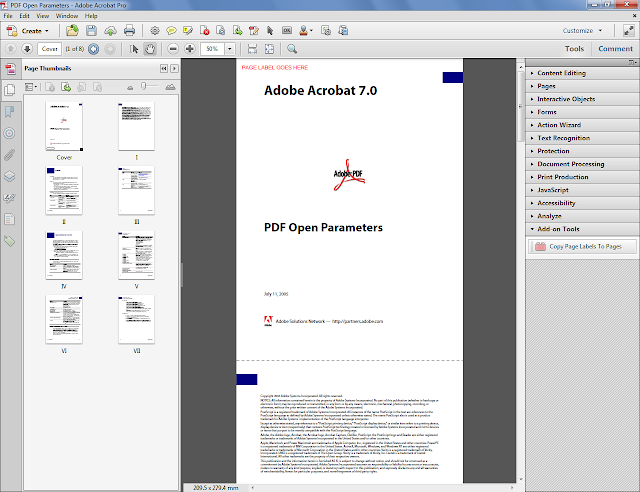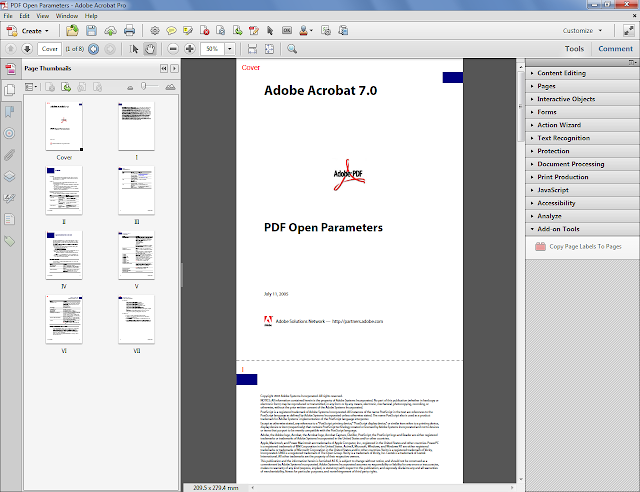Direct purchase using PayPal ($30 only per license)!
This script allows you to easily copy the page labels of a PDF files to the actual pages themselves and use them as a sort of footer (or header) to number the pages. This page labels (the ones that appear in the Pages panel and navigation menu) are more flexible than the built-in option to number pages, and with this script you can easily set their location on the page, as well as font type, size, color, etc.
All you have to do is create a form text field called "PageLabel" at the location you want the text to appear, and give it the appearance properties you desire, and then execute the script and select to which pages it should be applied.
For example: We have our PDF file with the page labels all set (on the left), and a field called "PageLabel" located where we want to copy them to the pages themselves. We click on the "Copy Page Labels To Pages" button under the Tools menu...
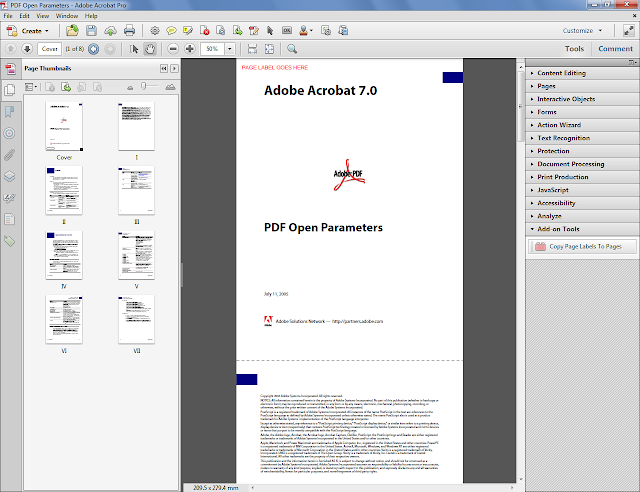 |
| (click to enlarge) |
We now select to which pages to copy the labels (all of them, in this case):
The script does its job, and then reports how many pages were edited, and offers to flatten them:
At the end of the process we see the new labels on the pages (top-left corner, where the original field was):
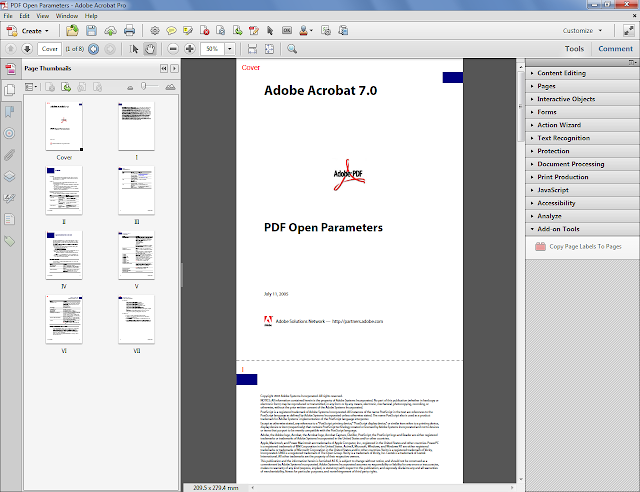 |
| (click to enlarge) |
If you have any questions about this tool,
contact me directly.