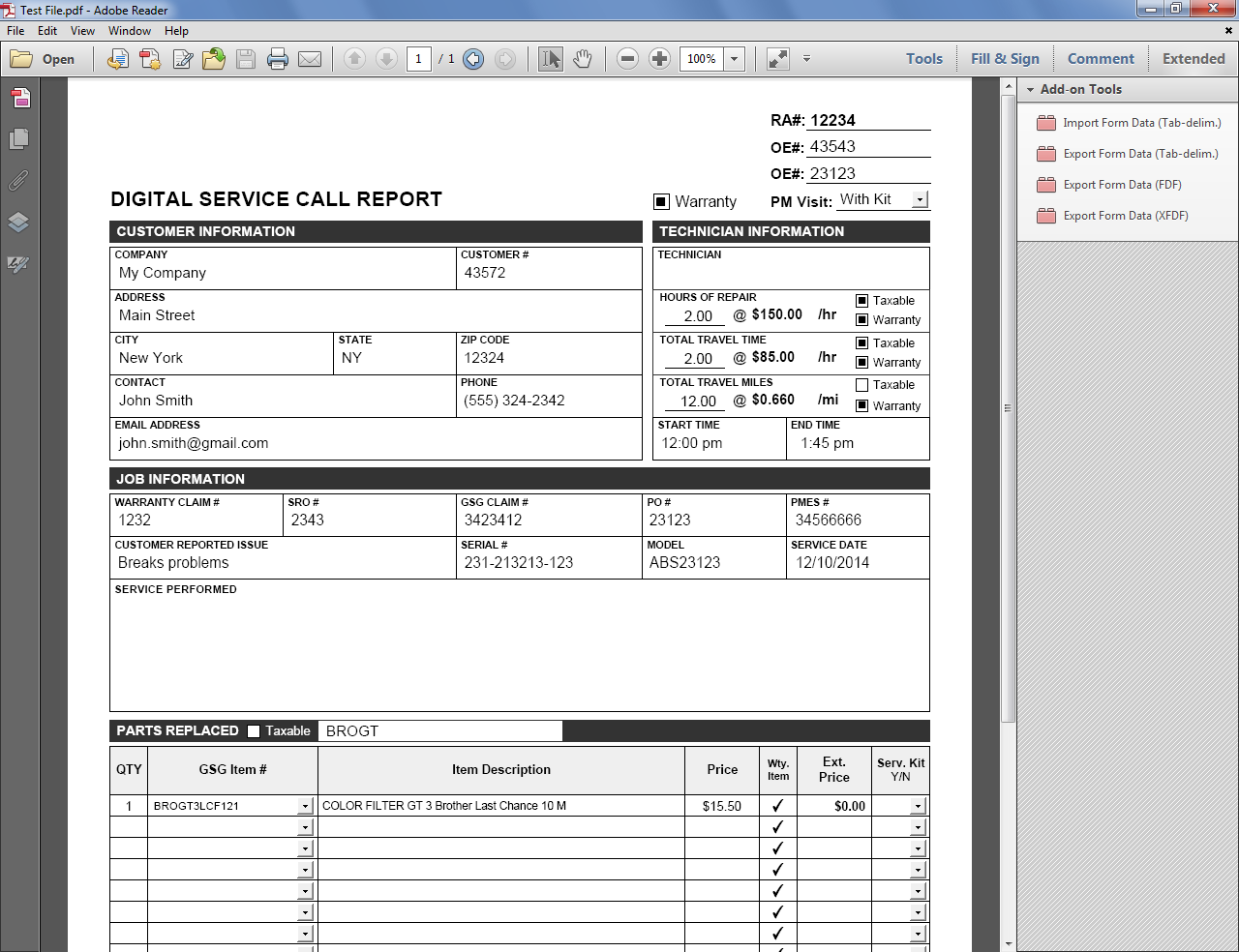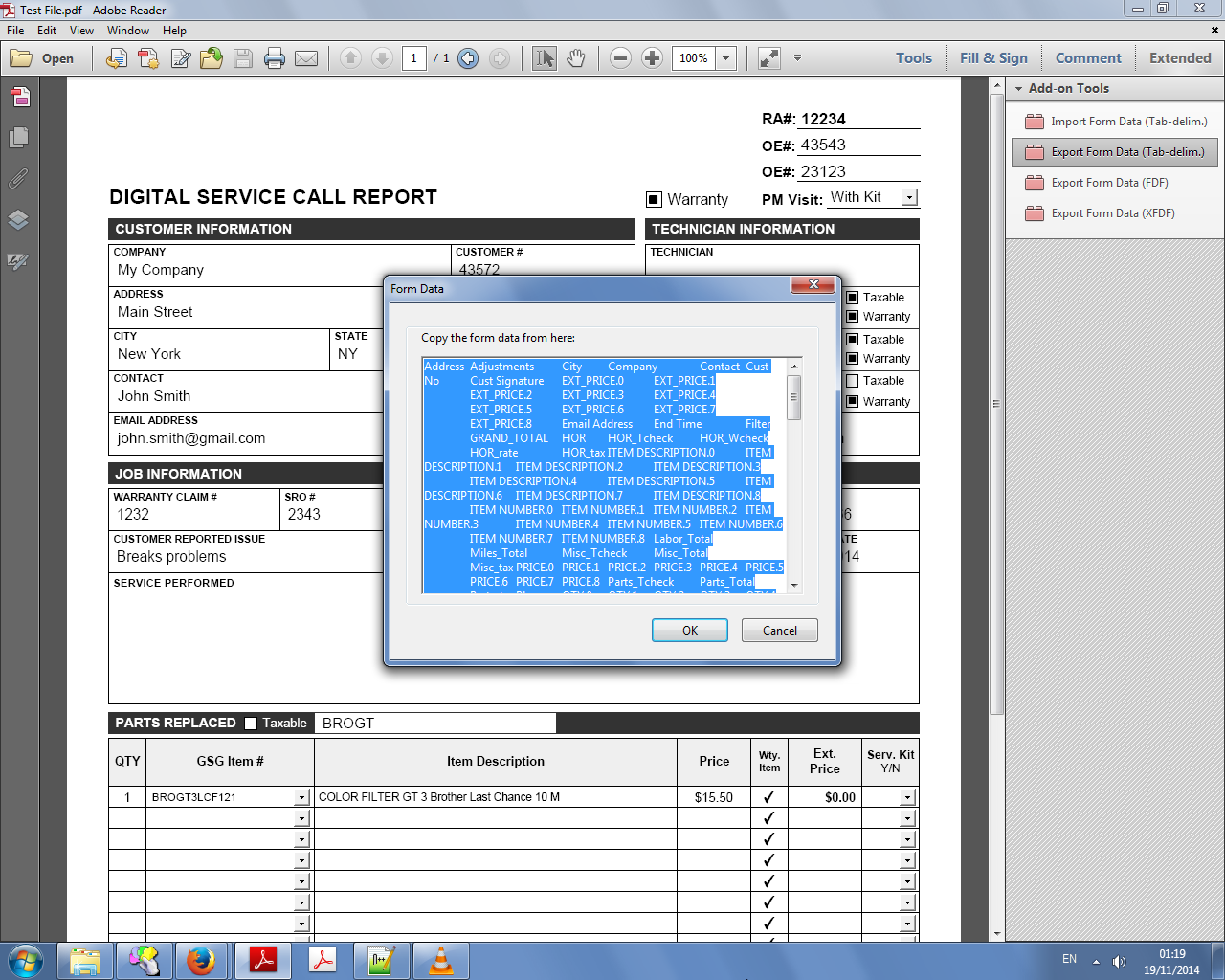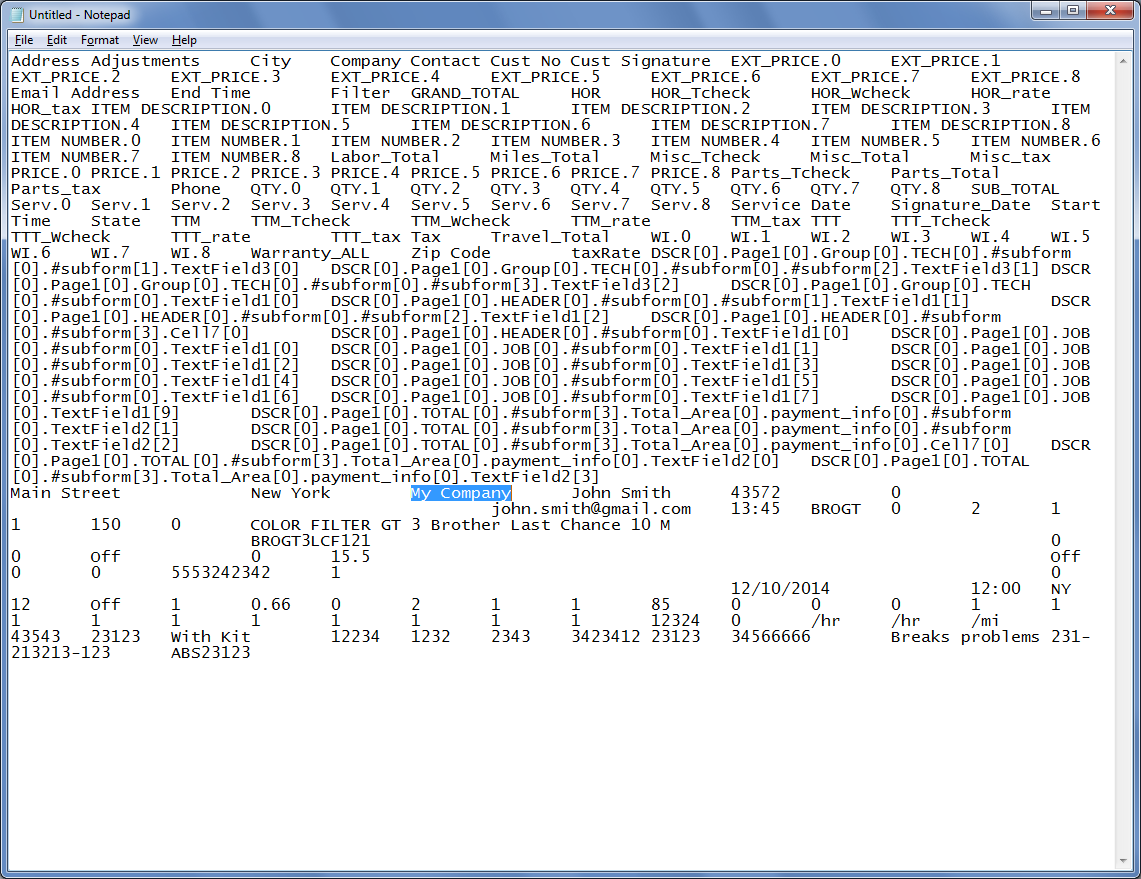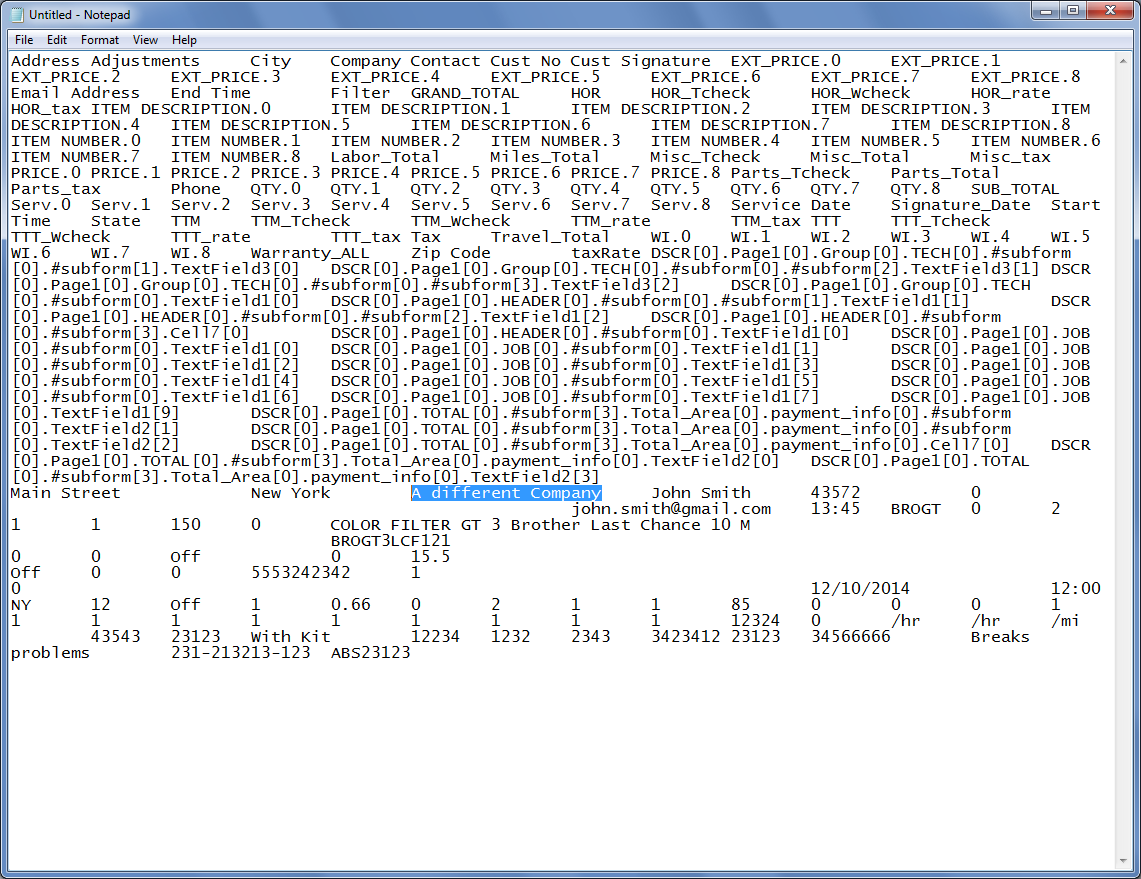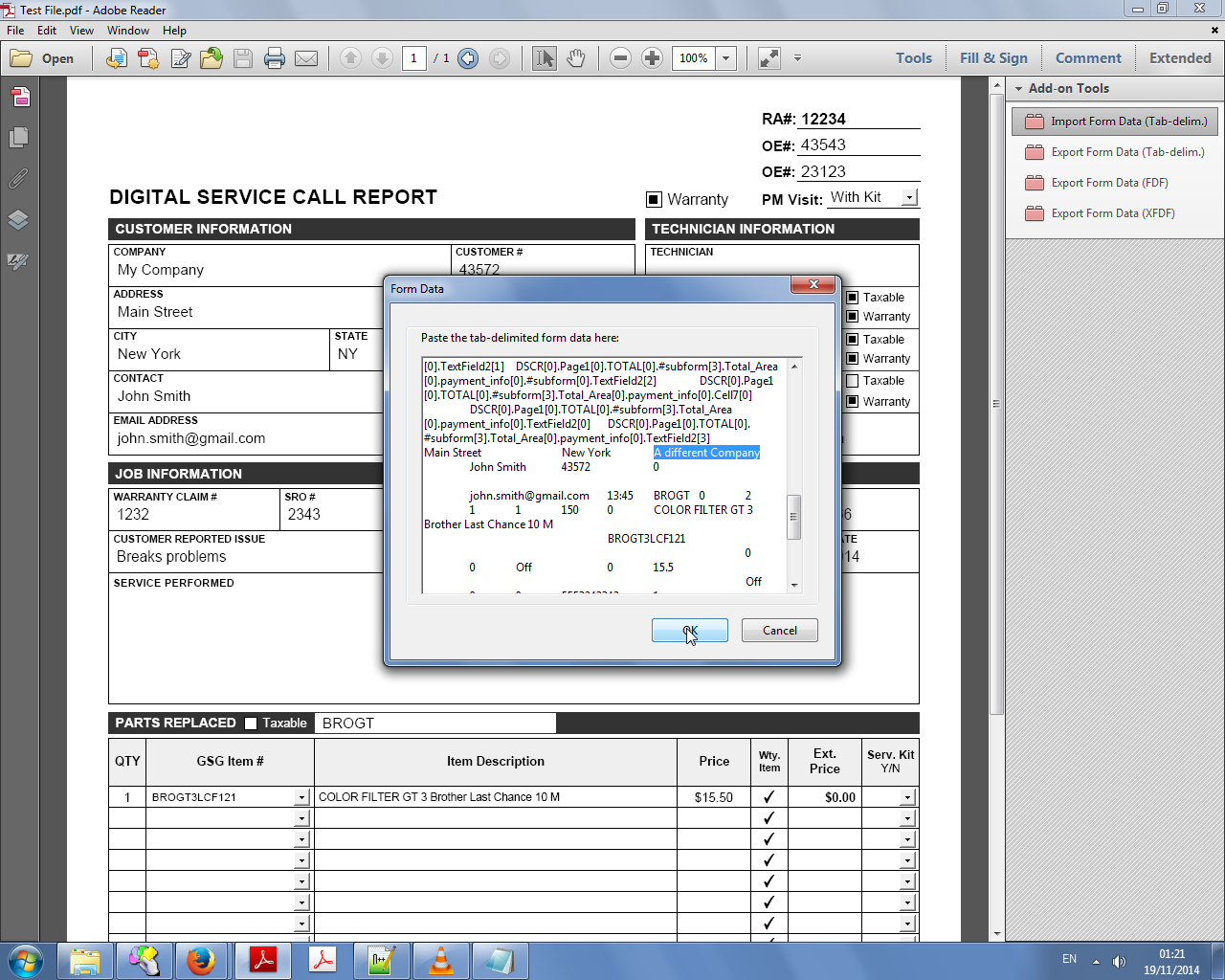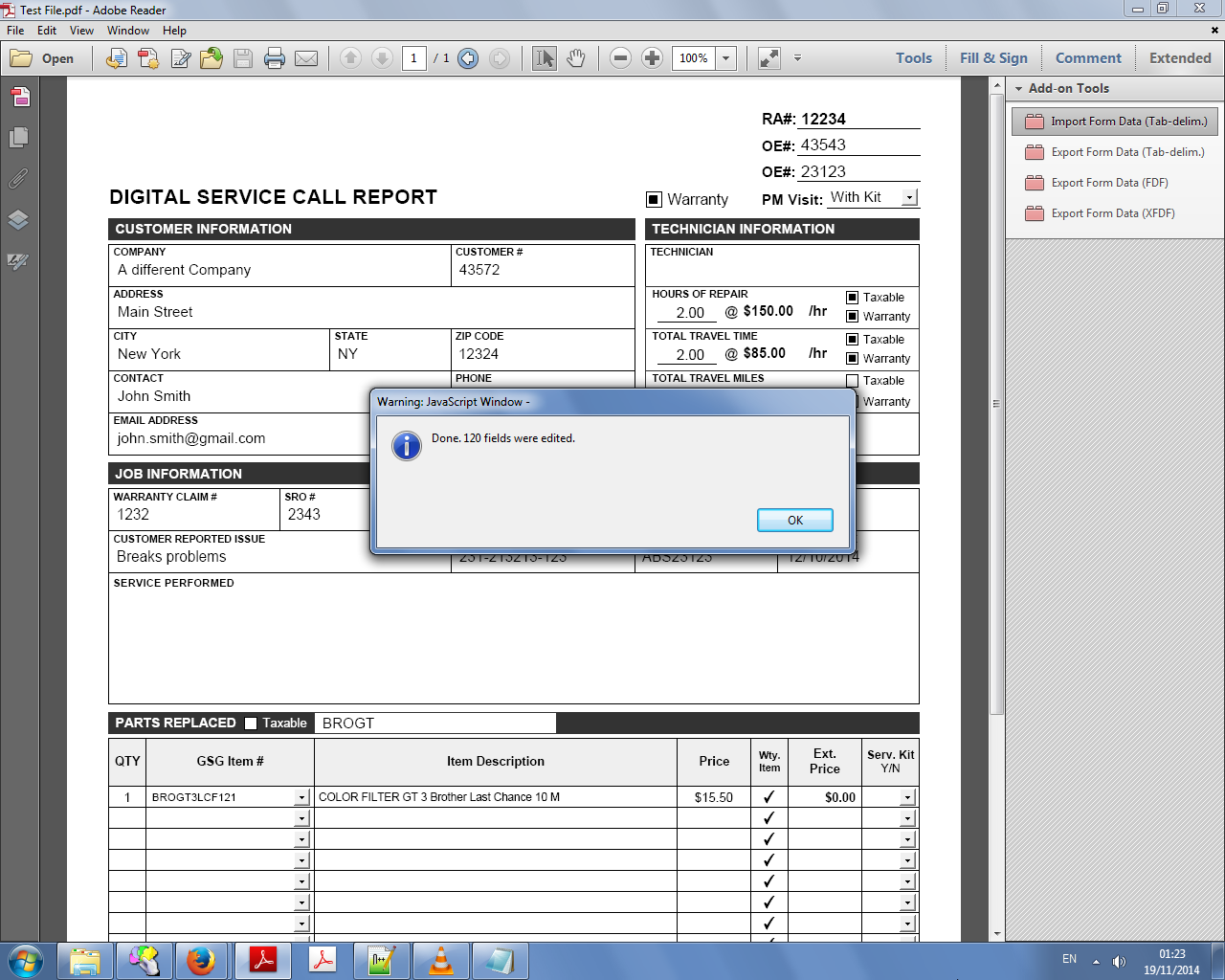Direct purchase using PayPal ($50 only per license)!
Update (03/12/2015): Now available, a
free demo version of this tool that allows you to import or export up to three fields (in any of the available formats).
Update (19/11/2014): Added support for exporting the form data in the FDF and XFDF formats.
Some versions of Adobe Reader contain buttons labeled "Import Data" and "Export Data" for forms, but they are permanently grayed-out, unless the creator of the file applied a very special (and very expensive) right to it before distributing it.
If you wish to still gain access to this functionality (even if your version doesn't have these "ghost" buttons), but not lose an arm and a leg in the process, the solution is now available!
Using this tool you can import and export form data in Reader in multiple formats, so it can be saved as a plain-text file and then edited, archived, sent to others, imported into Excel or a database, etc.
All without the need to purchase Acrobat or to apply expensive rights...
This tool adds four additional buttons to Reader: Import Form Data and Export Form Data.
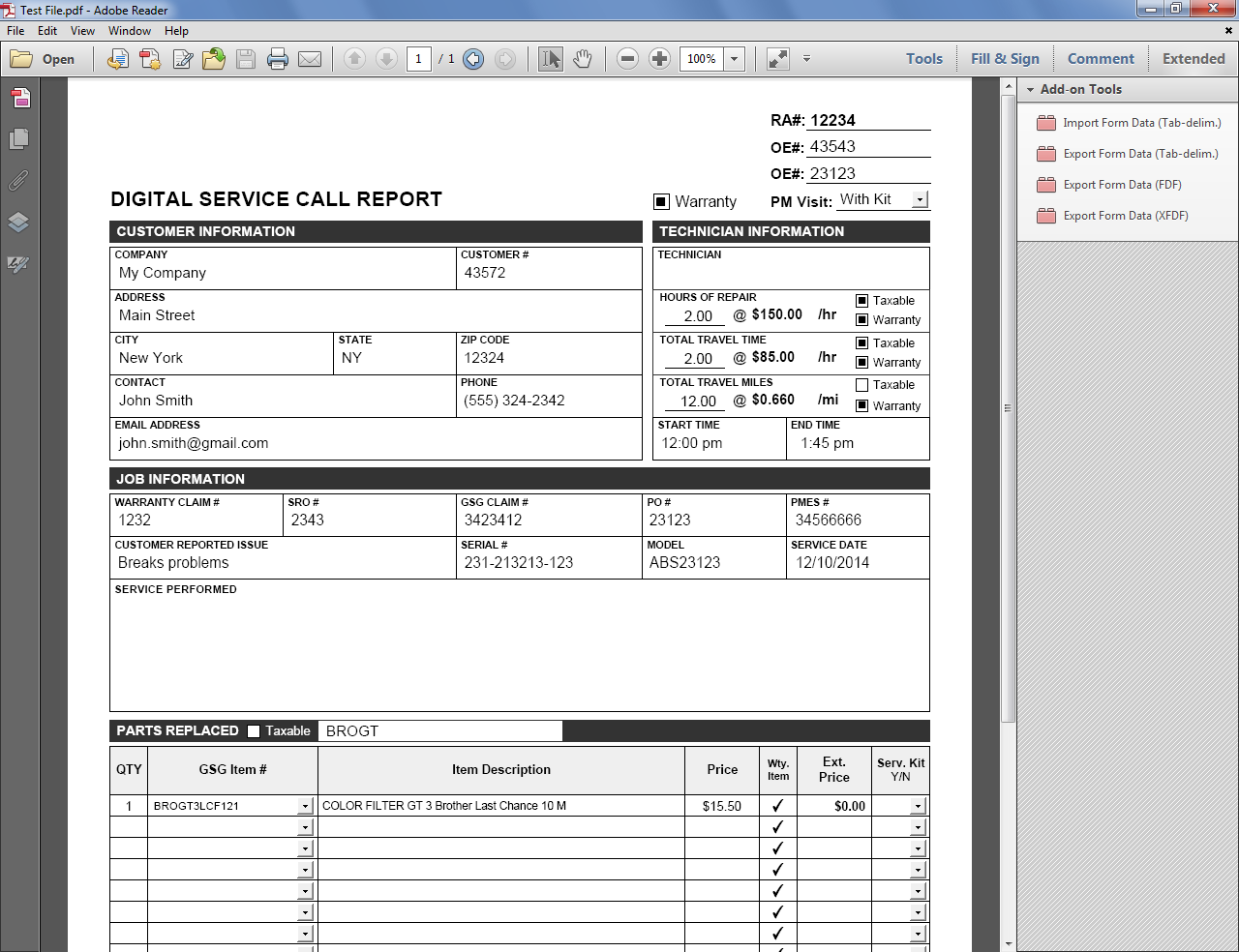 |
| (Click to enlarge) |
If you click the "Export Form Data (Tab-delim.)" button a dialog window will be shown, containing text that
can be copied and then pasted into a plain-text file. This is identical
to exporting the form data in Acrobat as a text file.
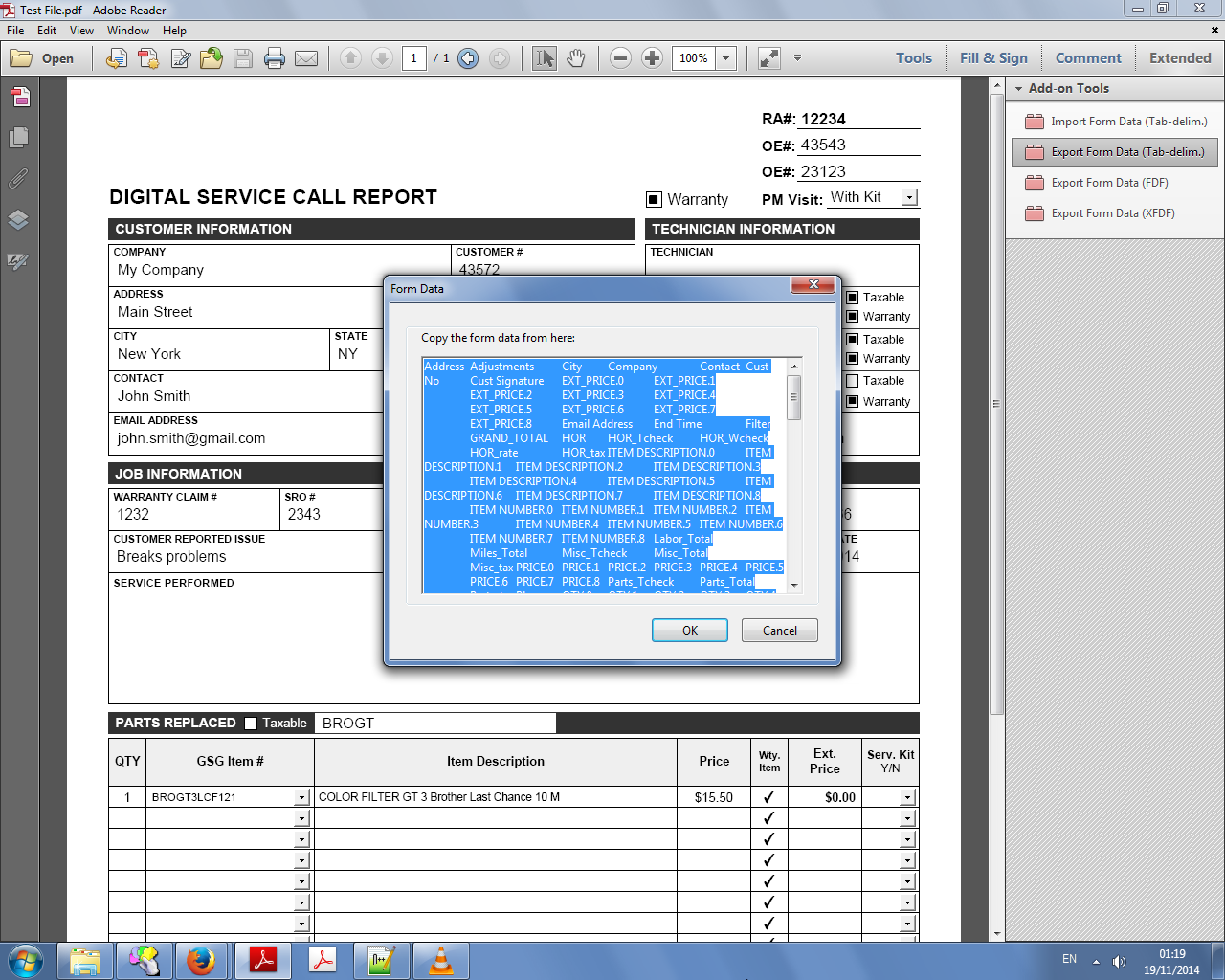 |
| The form data within the script's dialog window in Reader. |
If we paste the text into a text file...
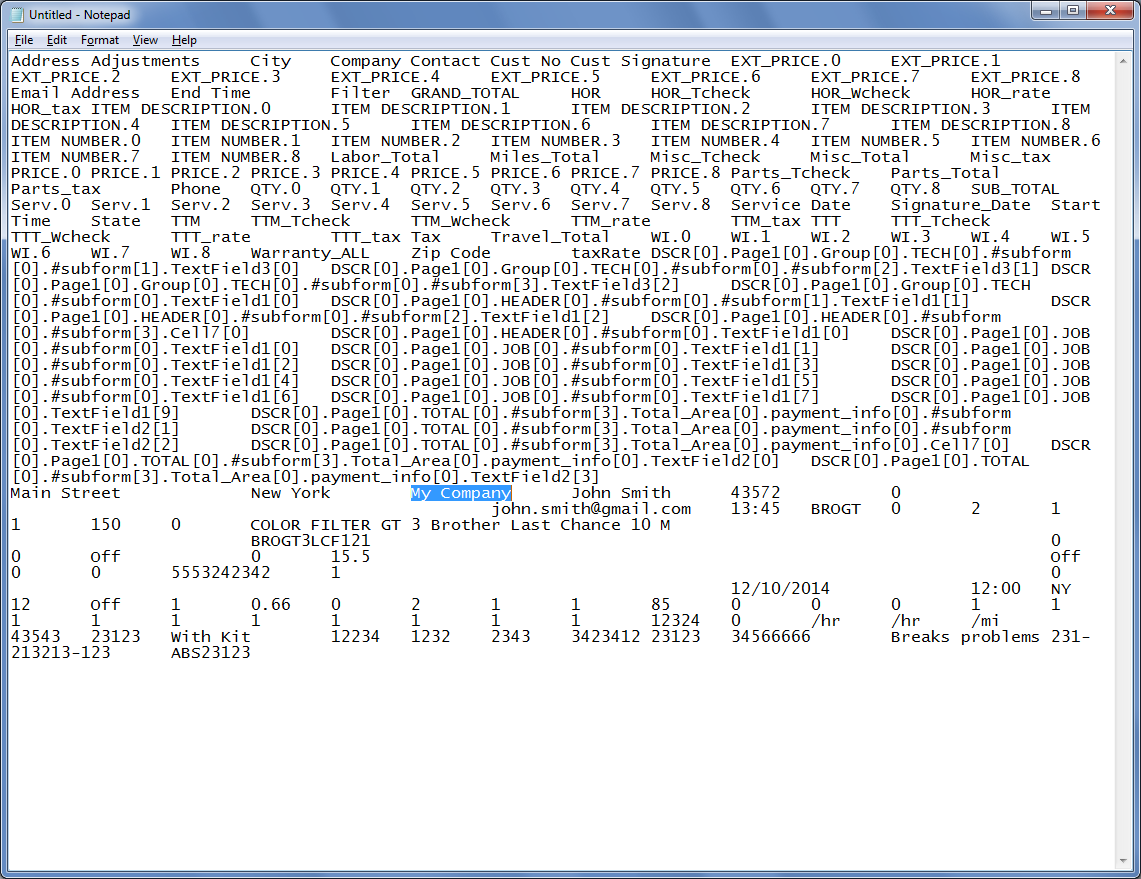 |
| The original tab-delimited form data, now in Notepad. |
We can then save it, edit it, open it in Excel, etc.
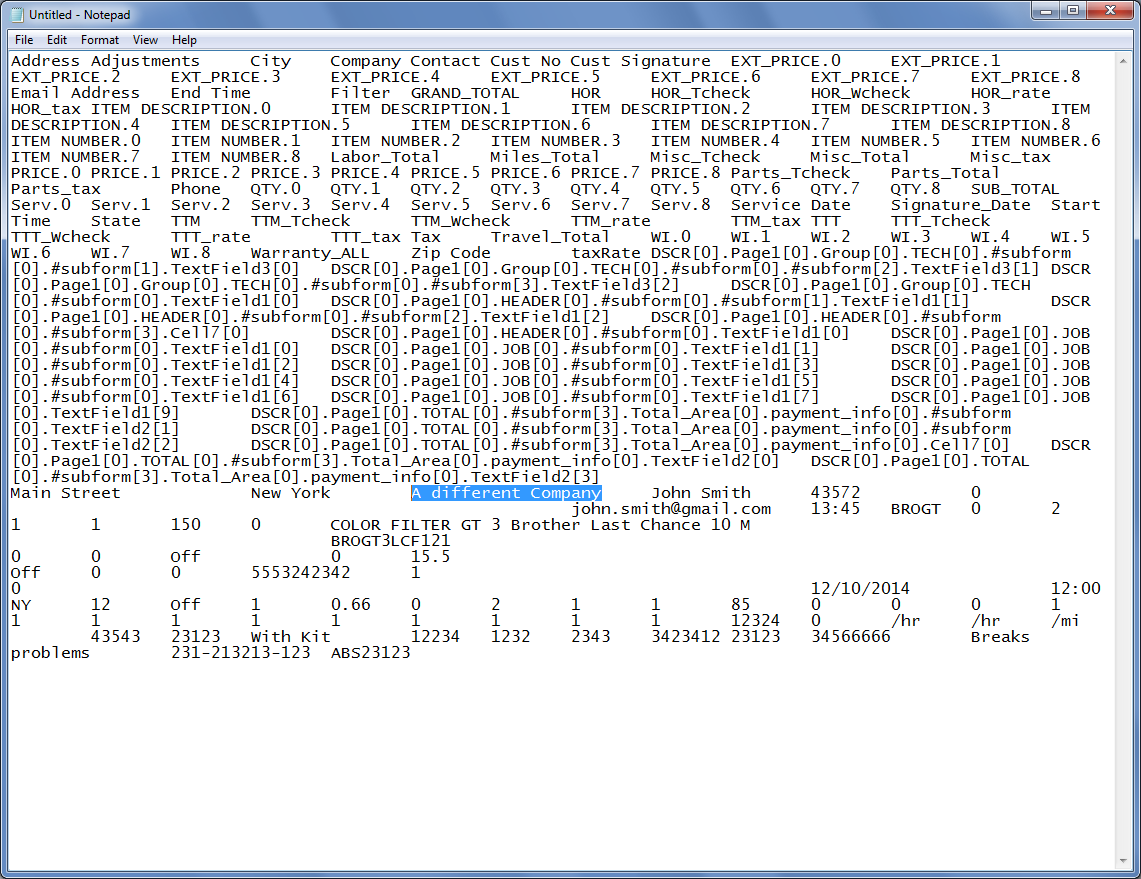 |
| Editing the form data: Changing the name of the company, for example. |
The same can be done using the FDF format:
Or the XFDF format:
If you select "Import Form Data (Tab-delim.)" a blank window will open. You can then
paste the data generated from the matching command of another
file, or from Acrobat, into this window...
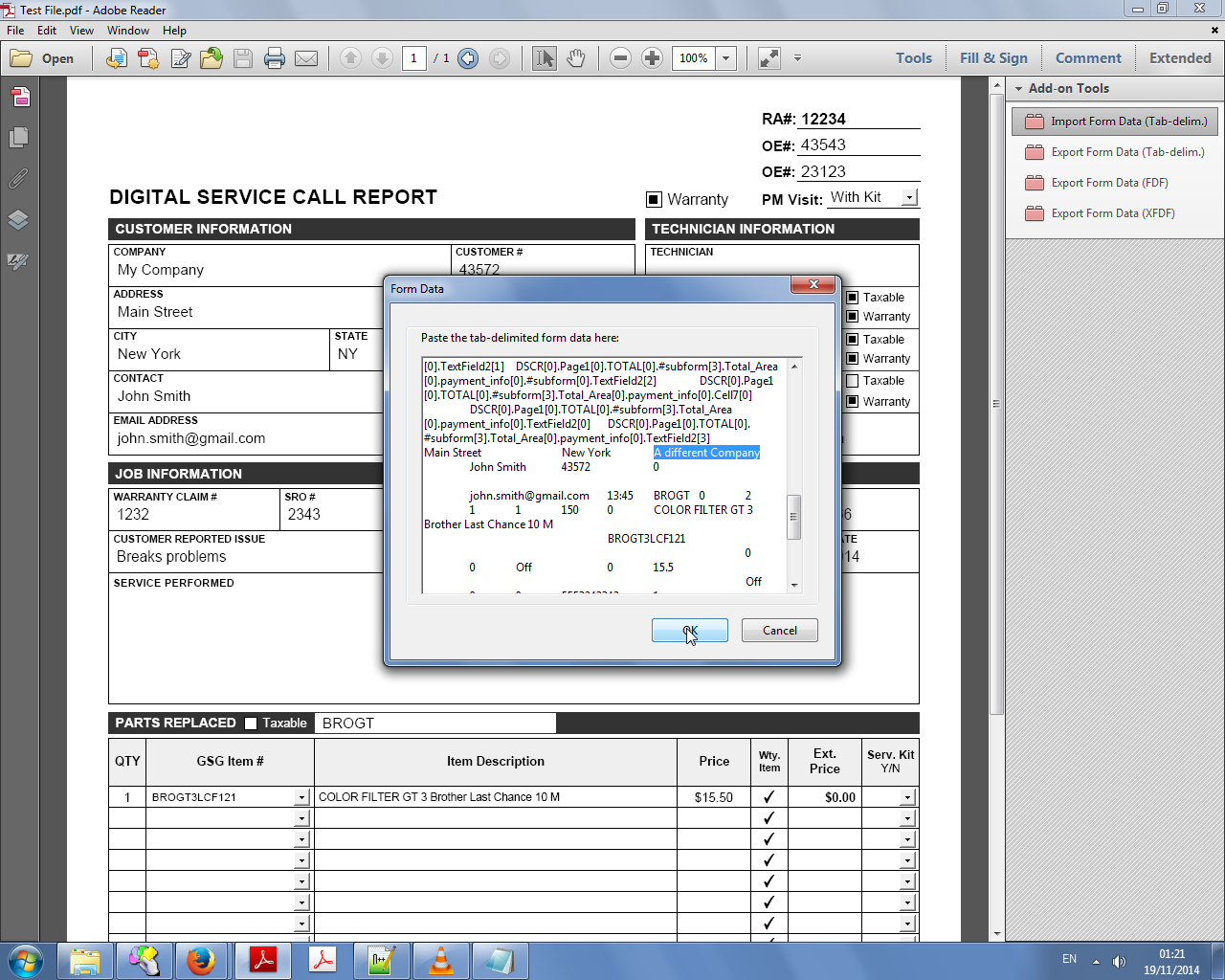 |
| The data we previously edited in Notepad (highlighted) |
And when you press OK, the fields will automatically be populated with the new data:
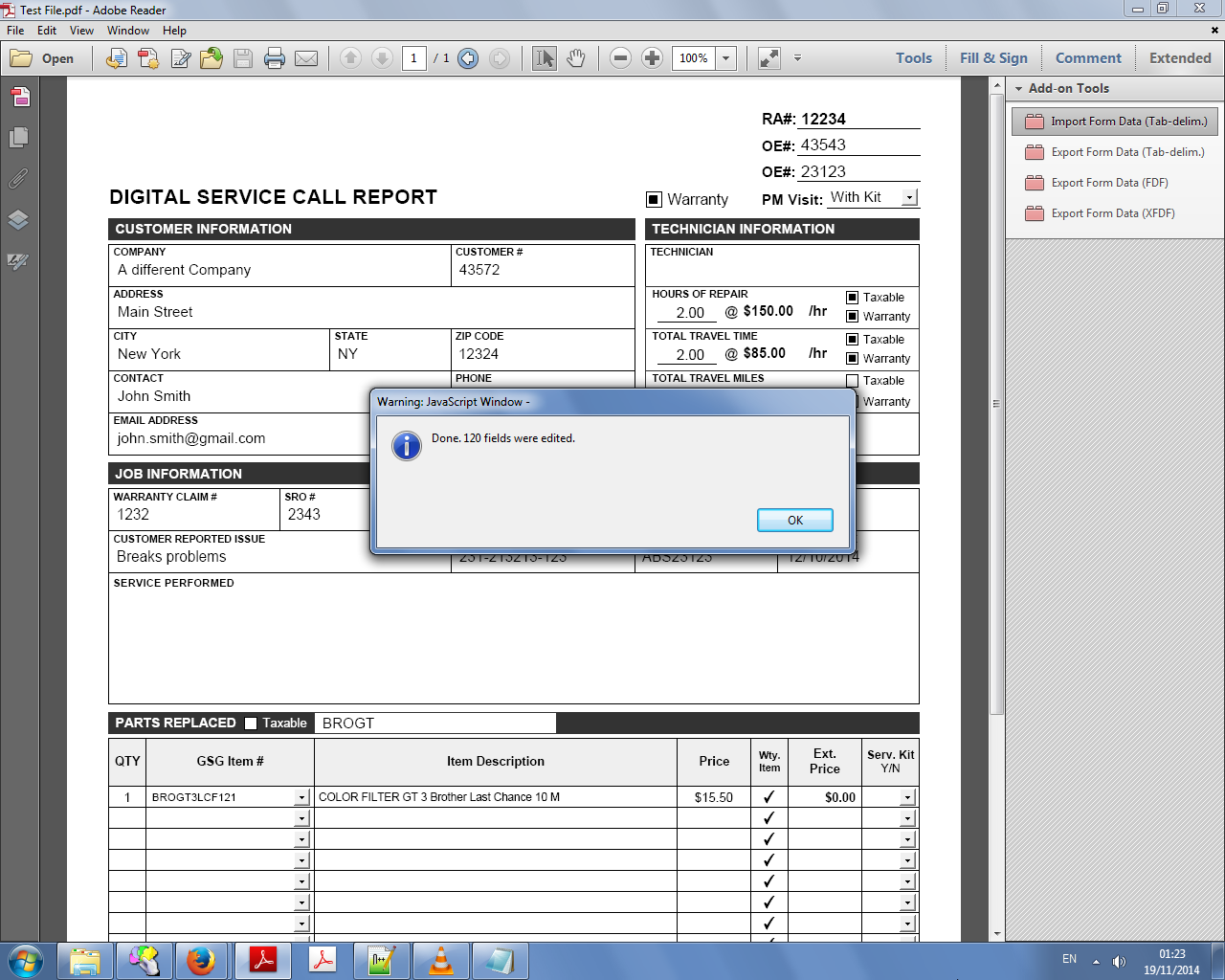 |
| The file after importing the data. The edited field can be see in the background. |
Very easy and very straight-forward to use.
For more information about this tool, you can
contact me directly.