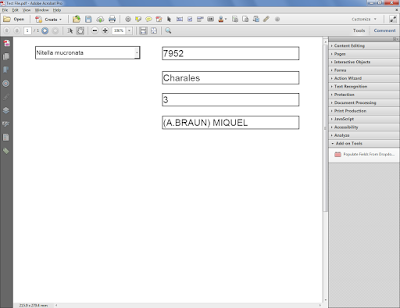Direct purchase using PayPal ($40 only per license)!
Update (25/04/2017): Since many forms are now used on mobile devices I've updated this tool so that it will produce files that work on an iPad, using Readdle's PDF Expert app, which currently offers the best support for scripts on that platform.
This tool allows you to set-up one of the most commonly requested features in PDF forms, a drop-down field that populates other fields with data when a selection is made it in.
It makes the entire process very easy and simple to do. All you have to have are the PDF form with the form fields, and the data organized in a spreadsheet with the field-names in the first row. That's it!
And it's even possible to use it multiple times in the same file, using different data files, without any conflicts between the different fields...
For example, let's say we have all of this data in an Excel spreadsheet that we want to import into our PDF:
 |
| The original data file (click to enlarge) |
We then open our PDF file (notice the names of the form fields match those in the header row of the Excel file), and click the button that tool adds to Acrobat:
Now we select the input text file we created before, and then specify the "main" drop-down, the one the will populate the other fields when its value is changed:
That's it! We can now see that the drop-down list is populated with all of the names from the "Name" column in our original data file:
And when we make a selection in the drop-down, the other fields are immediately updated with the relevant data from that row:
For more information about this tool, you can contact me directly.