
Direct purchase using PayPal ($60 only per license)!
If you've ever created forms in Acrobat then you've probably encountered the frustrating inability to set multiple fields to have the same Format settings. When you select multiple fields and go to their Properties, the Format tab is simply not there, which means you have to edit each one manually, an exhausting and time-wasting process.
New feature: You can now select to list either all of the fields in the document, or just those on the current page. This is helpful when you have files with large amounts of fields and you only wish to process some of them.
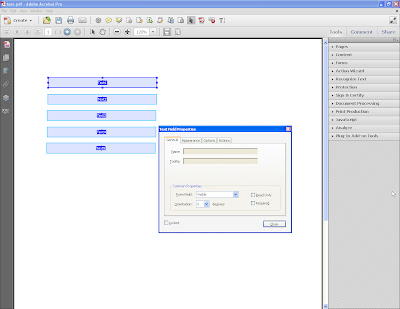
When selecting multiple fields, the Format tab is not available
This annoyance has prompted me to create this new tool which allows you to set the Format settings for multiple fields easily and automatically.
When you first launch the tool you're prompted to select which type of format to apply. The options are:
- Number
- Percentage
- Date
- Time
- Special
- None
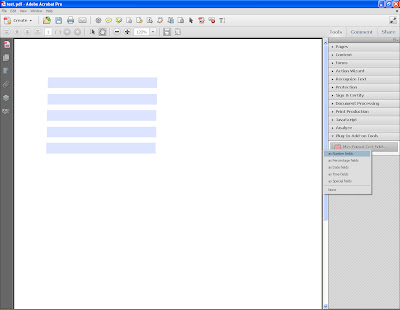 (click to enlarge)
(click to enlarge)After selecting one of these options, you'll be presented with a list of all the text fields in the file. Select the ones you wish to format (you can select multiple fields using the Ctrl and Shift keys), and then press Continue.
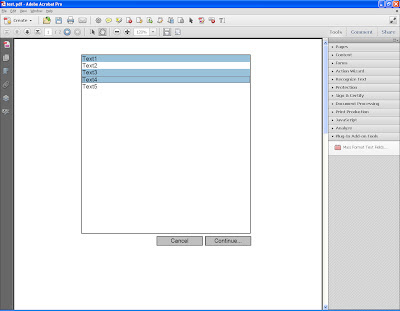 (click to enlarge)
(click to enlarge)If you didn't select None (which simply removes any current Format settings), you'll now be presented with a window where you can specify the specific options for the selected format, identical to those available in the built-in Format tab.
For the Number format you can specify:
- The number of decimal digits
- The separator style of the number
- Whether or not to include a currency symbol, and which one (including the option for a custom symbol, and if that symbols should appear before or after the amount)
- How to display a negative number
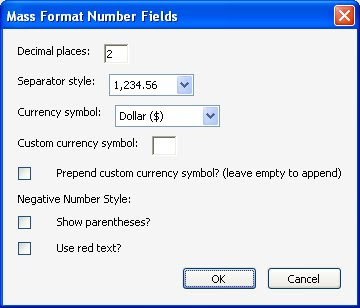
The number format dialog
For the Percentage format, you can specify:
- The number of decimal digits
- The separator style of the number
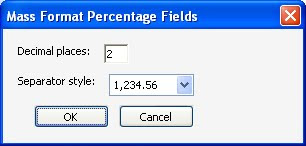
The percentage format dialog
For the Date and Time formats you can specify the format that will be used, either from a list or using your own custom format.
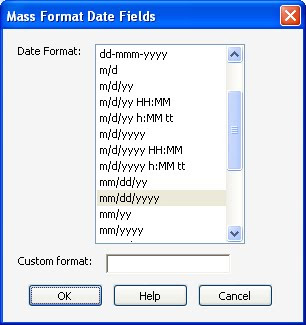
The date format dialog
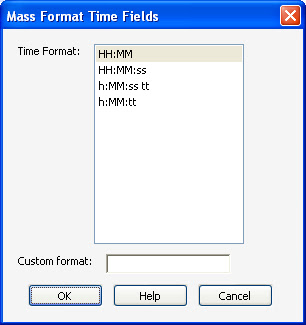
The time format dialog
For the Special format you can either select one of the pre-defined masks, or specify your own.
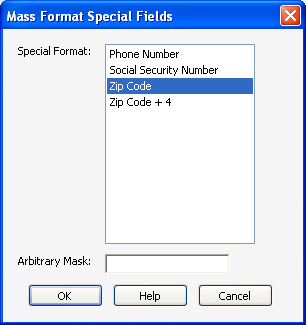
The special format dialog
In this case I've used the Number format and specified 2 decimal digits, a standard separator style ("1,234.56") and the Dollar as the currency symbol to be used.
The result is that the selected fields now have this formatting:
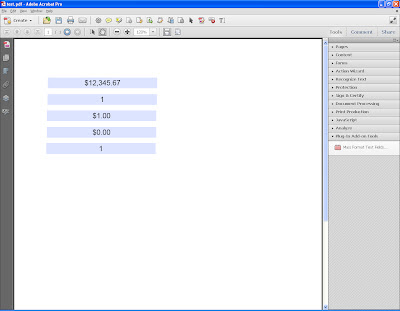 (click to enlarge)
(click to enlarge)Using this tool can save you hours of tedious and boring work, and will make sure you have a consistent, error-free form.
For more information about this tool you can contact me directly.

2 comments:
Hi - love the tools that you've built in Adobe, they are really helping me out!
Is it possible to set upper and lower bounds (in bulk) on a numerical field?
If I have 10 text fields which I want to convert to numerical, right now I can only specify the Number type and the number of decimal points. Is it also possible to specify the lower and upper bounds for the number?
Thanks!
And yes, that's possible, using this tool I've created:
http://try67.blogspot.com/2014/11/acrobat-mass-edit-fields-actions.html
You can use it to apply the same validation script to your fields all at once.
I would recommend putting the actual code in a doc-level function and then just call it from the Validation event of those fields, so that it's easier to edit later on, if needed.
Post a Comment