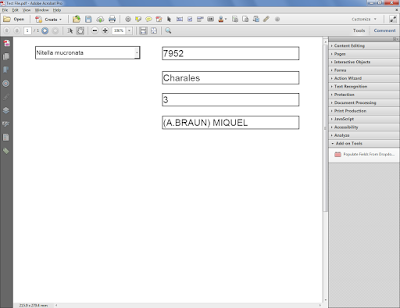Direct purchase using PayPal ($40 only per license)!
Update (15/09/2017): Now available, a free demo version of this tool.
The demo version will highlight up to 3 matches in the current page only, but is identical to the full version otherwise.
Also, a brand new feature added to the tool: You can now search for partial word matches, as well as for whole words (like before). If you do not tick the "Whole Words Match" box the tool will match partial matches like "apples" if you search for "apple", for example.
The new interface looks like this:
This new tool is an improved version of the built-in Proximity Search feature in Acrobat and in Reader. It is easier to use and has more advanced features than the search feature in Acrobat, and produces nicer and easier to understand results.
Basically this tool allows you to search for two one-word terms in the vicinity of one another. You can decide how close you want them to be (in terms of how many words apart they should be to count as a match), which pages to search for, whether the search should be case-sensitive or not, and what to do with the results.
Let's say we have a file with this legal text that we want to search:
 |
| The original file with the tools' buttons on the right |
 | ||
| The settings for the search |
Since we selected to highlight and connect the matches, the file now looks like this:
 |
| The highlighted results of the search command |
Notice that the tool can find matches across pages, and that each pair of matching words are connecting by a line, as well as a single highlight comment.
 |
| One of the matches is selected, showing both words at the same time. |
This tool even comes with an Action that allows you to run the same Proximity Search command on multiple files with ease. Of course, you'll need to have Acrobat Pro to use it.
The script also comes with an easy to use shortcut to remove all the highlights and connecting line from the file with a single click.
IMPORTANT NOTE: To use this script in Reader requires that you either use Reader XI, or if an earlier version of Reader is used the file must have the right to add comments applied to it.
For more information about this tool, you can contact me directly.

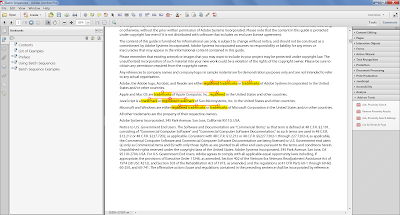











-01.png)