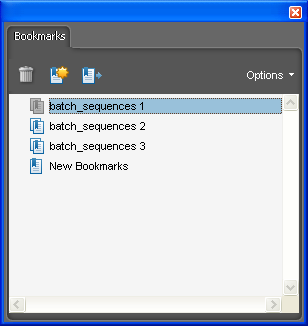Direct purchase using PayPal ($50)!
Update: I've created a file that demonstrates how the script works. It can be downloaded from here.
One of the most common tasks when working with date fields is to automatically apply a certain data calculation to a field. For example, you want to have a field with today's date, and then one that automatically shows 4 days after from that date, or 2 weeks or a month, or something similar. This is usually quite complex and time consuming to implement, but no longer...
Using this new tool I've created you can easily select your initial field, the amount of time to add (or subtract!) from it, the target field, the date format to use, and you can even specify to the script to ignore weekends (Saturday and Sunday) or to specify a list of holidays to ignore (this can be useful when calculating working days, for example).
Here's how the tool looks like in Acrobat:
In this case, the result is that the field called "Text3" will automatically have the date of "Text2", plus 5 weeks, unless that date falls on a weekend or one of of the holidays specified in the list. In that case it will be the first following day after that.
If you have any questions regarding this tool, you can contact me directly.